Authority Management
Update:
1. Instructions for use
- Before managing the user’s authority, please go to [Account Management] to assign the user’s subsidiary/project group;
- Only enterprise administrators and subsidiary administrators can see the [Authority Management] page, and non-administrator roles can ignore this page;
2. Rights Management
- Assign the authority of the subsidiary to the user in [Authority Management-Authority to be Assigned];
- “View or modify” the user’s permissions in the subsidiary in [Account Management-Existing Permissions];
2.1 Assign permissions
step1: In the user center [Authority Management-Authority to be assigned] page, select the user to be assigned authority, click Assign Authority, and enter the authority assignment page
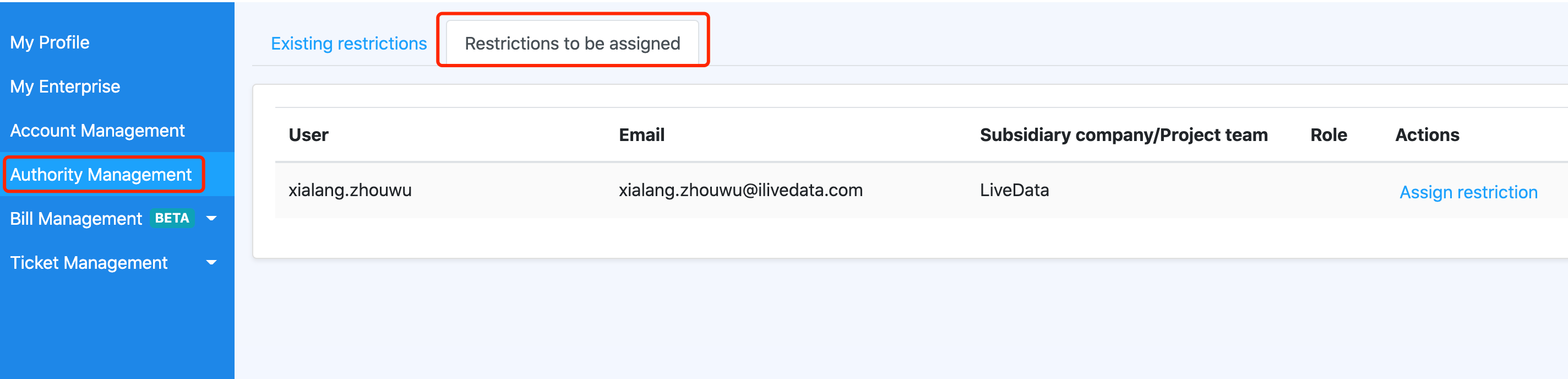
step2: On the “Permission Assignment” page, after assigning roles and projects to users, click Save
- Note 1: If the user is assigned a role of sub-management, there is no need to select an item;
- Note 2: If you assign other roles to the user and select all applications of a service, it means that the user has the authority of the existing projects of the service and the projects created in the future;
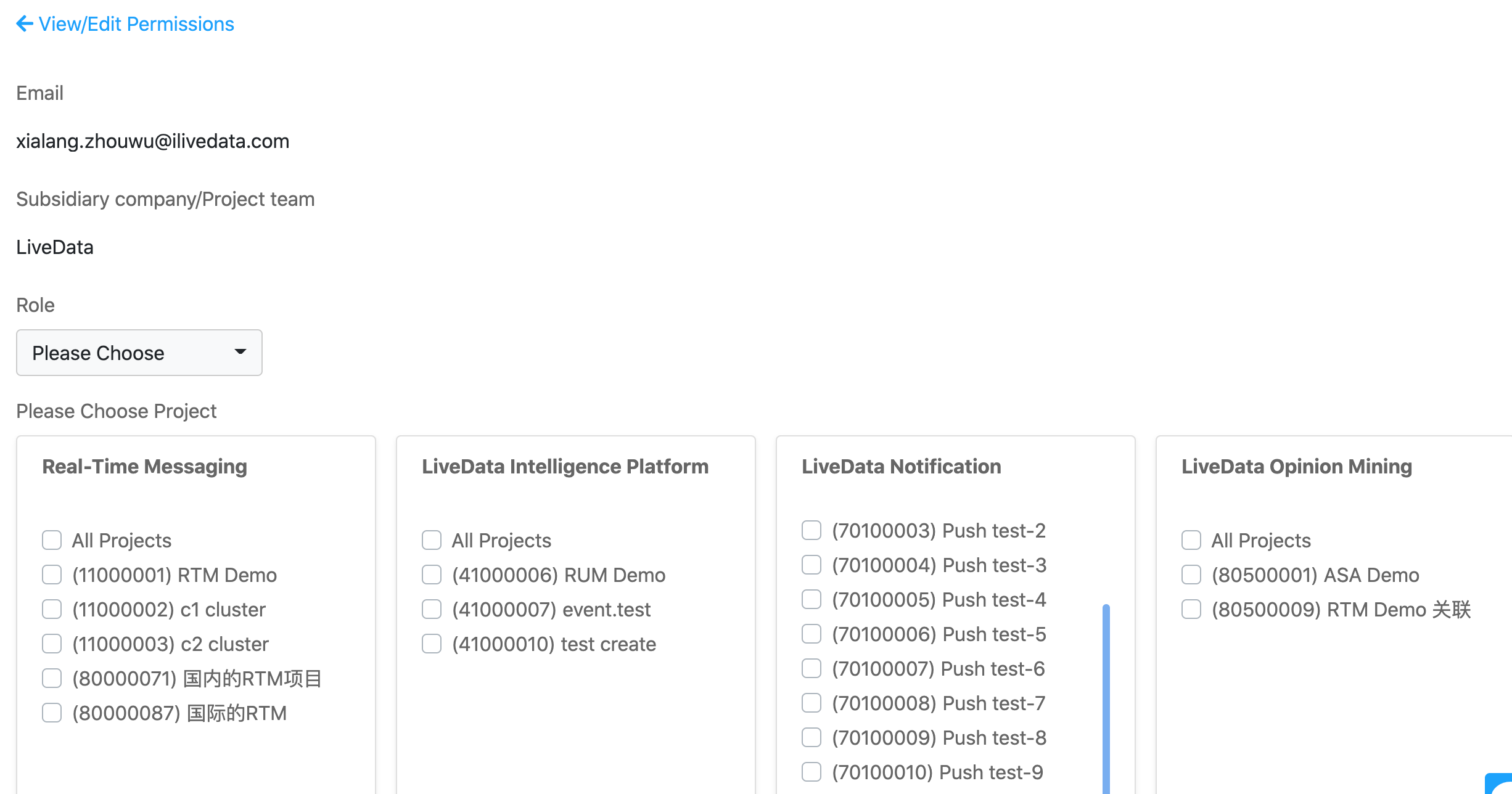
2.2 View and modify permissions
step1: In the user center [Authority Management-Existing Authority] page, select the user to view or modify, click View or Modify, and enter the authority assignment page;
step2: The operation on the “Permission Assignment” page is the same as described above
1. Instructions for use
- Before managing the user’s authority, please go to [Account Management] to assign the user’s subsidiary/project group;
- Only enterprise administrators and subsidiary administrators can see the [Authority Management] page, and non-administrator roles can ignore this page;
2. Rights Management
- Assign the authority of the subsidiary to the user in [Authority Management-Authority to be Assigned];
- “View or modify” the user’s permissions in the subsidiary in [Account Management-Existing Permissions];
2.1 Assign permissions
step1: In the user center [Authority Management-Authority to be assigned] page, select the user to be assigned authority, click Assign Authority, and enter the authority assignment page
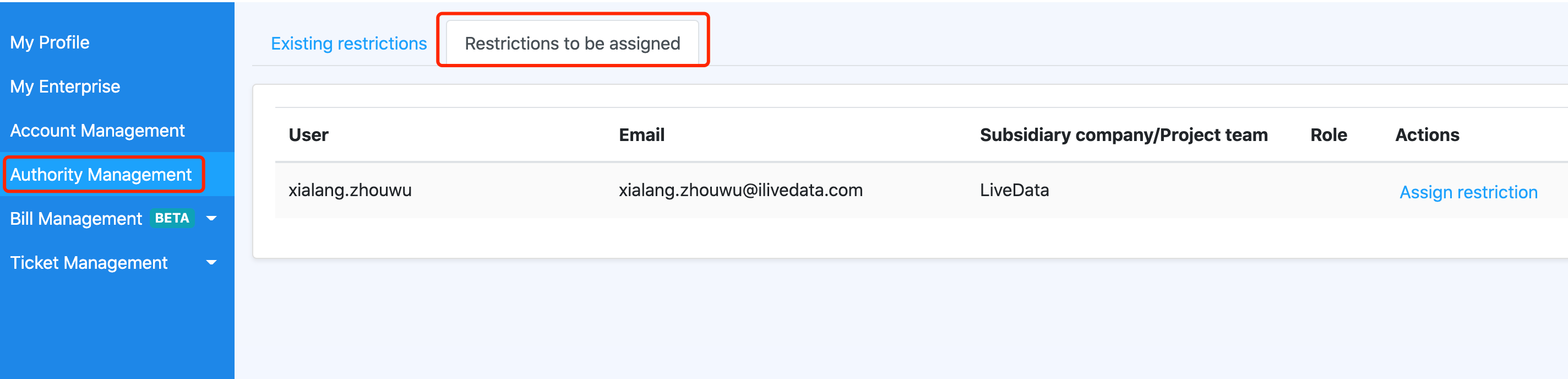
step2: On the “Permission Assignment” page, after assigning roles and projects to users, click Save
- Note 1: If the user is assigned a role of sub-management, there is no need to select an item;
- Note 2: If you assign other roles to the user and select all applications of a service, it means that the user has the authority of the existing projects of the service and the projects created in the future;
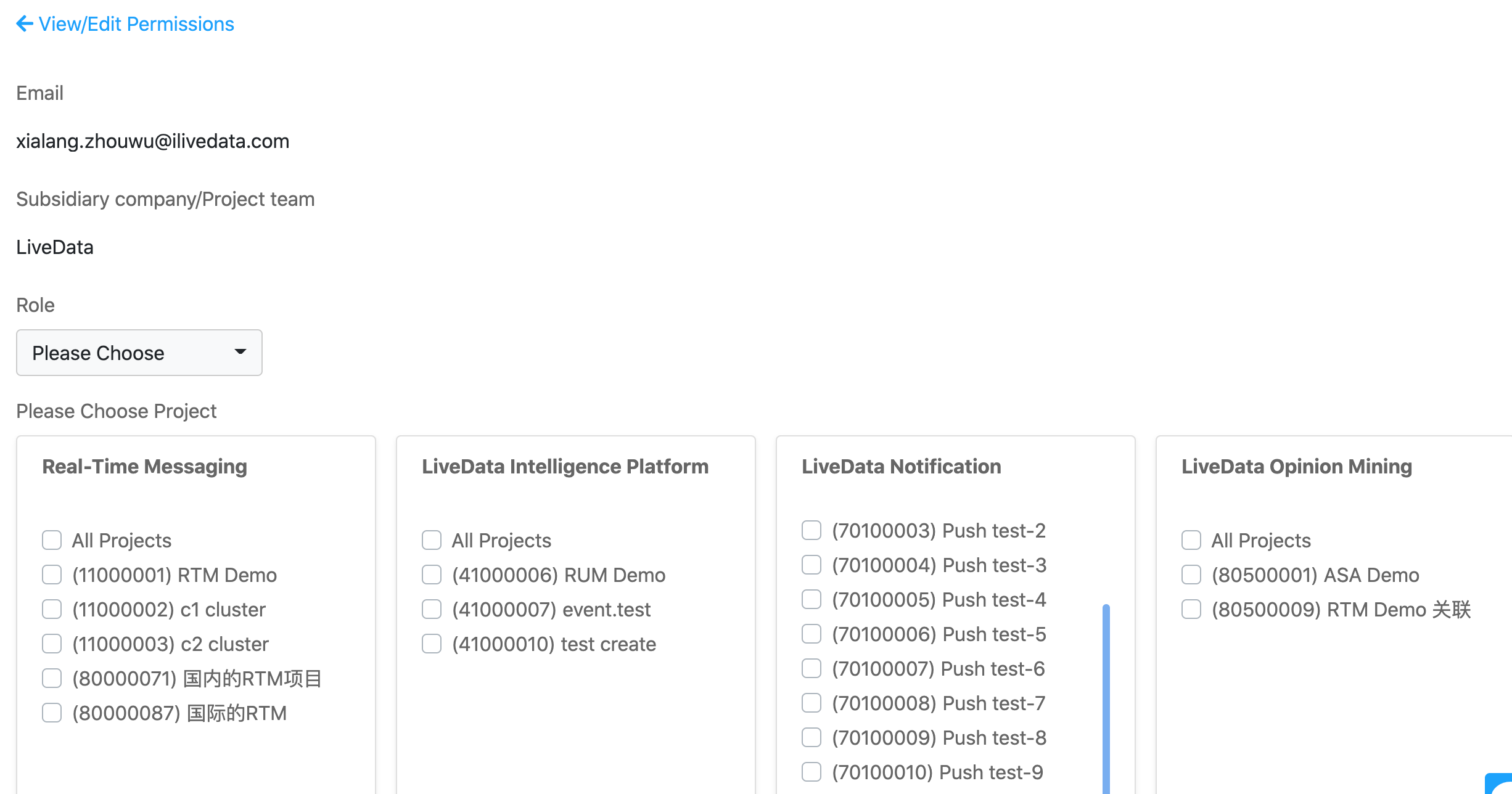
2.2 View and modify permissions
step1: In the user center [Authority Management-Existing Authority] page, select the user to view or modify, click View or Modify, and enter the authority assignment page;
step2: The operation on the “Permission Assignment” page is the same as described above